System Config - Scanner Tab
The Scanner Tab allows you to configure networks and IP Address scan ranges so you can select the devices you want to monitor with IntraVUE™.

At the top of the scanner tab you set the default SNMP community, if you are not familiar with SNMP you could think of this as a password. This community is used for devices which have not been otherwise configured with a community. Note that IntraVUE™ only reads SNMP information and never writes SNMP data.
A device is only updated with community information after successfully establishing SNMP communication. From then on it can only be changed in the Device Configuration dialog. This field should always be set to 'public' unless you are trying to discover switches or devices that use something else. You can enter special communities for switches and once the switches have been discovered with that, you can put it back to 'public' and let newly discovered devices get found using 'public'.
At the top is a button that conveniently allows you to Admin Verify All Devices which have not yet been Admin Verified. This is provided as a alternative to configuring each device individually. See Admin Verification in IntraVUE 3 for the benefits of Admin Verification.
The speed of the IntraVUE™ scan engine can be conveniently adjusted with the Scan Speed drop down listbox. You can select from the values below.
- SLOW - 60 millisecond gap between each outgoing packet and a limit of 20 unknown devices/ARPs per scan cycle.
- MEDIUM - 15 millisecond gap and a limit of 64 unknown devices/ARPs.
- FAST - 4 millisecond gap and a limit of 64 unknown devices/ARPs.
- ULTRA - 1 millisecond gap and a limit of 64 unknown devices/ARPs.
Three buttons allow you to Add, Edit, or Delete networks.
Removing a network or removing devices from a scan range deletes all devices in that network (New in version 2.1.0b17). Previously deleting did not delete the devices from the IntraVUE™ database. If you want to remove all traces of ALL networks, use the Clear Database button in the Database Tab.
--------------------------------------------------------------------------------
Note Regarding SNMP Communities
The SNMP community for a device will not be set until successful SNMP communication to that device. You may set the default to the value of the switches and let all the switches be learned and then set it to another community and then those device communities will be set - all without using Device Configure. At the end we recommend leaving the community set at 'public', the SNMP default, which will apply to most newly discovered devices.
--------------------------------------------------------------------------------
Add an IntraVUE™ network
Selecting the Add button displays the Network Add Dialog. If you have VLANs, Virtual Local Area Networks, you should review this document before configuring IntraVUE™ networks.
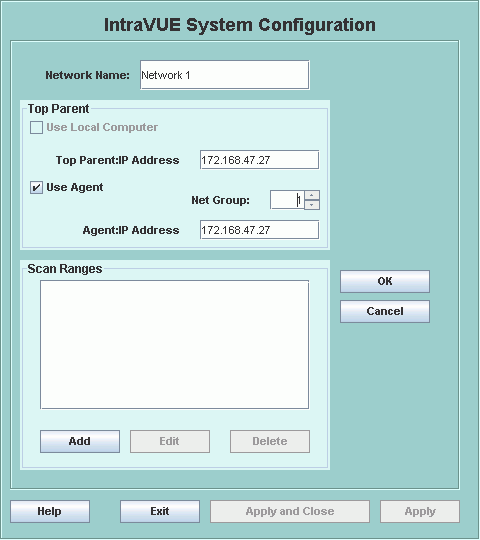
When you Add or Edit a network you can assign the network a name. Network names must be unique. Note: you can not change the top parent of a network once it has been configured.
The Use Local Computer checkbox is a convenience for using the local computer. The local computer should be the top parent in 90% of the cases. See Selecting the Top Parent for details. When checked, a drop down list contains the IP Addresses of all the network cards of the local computer, normally just one. If you see the IP Address 0.0.0.0, there is a NIC card that is disabled or not connected in the host's network configuration.
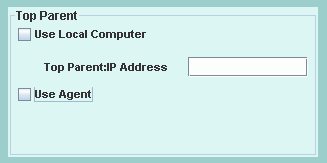
If you uncheck this checkbox, you can enter the IP Address of a router. A router is the only other device which can be a top parent. The top parent is the device which has the ARP or MAC address table for the devices to be scanned.
--------------------------------------------------------------------------------
If you are using the IntraVUE™ Scanner Agent for this IntraVUE™ network, check the 'Use Agent' checkbox and additional fields will be available.
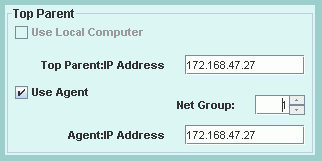
First, enter the IP address of the IntraVUE™ Scanner Agent in the field 'Agent:IP Address'. (Pick the Agent's IP Address which can be pinged from the IntraVUE™ Host, not the Agent's IP Address in the scan range of devices to be scanned by that Agent.)
As you enter the IP address you will see your values repeated in the 'Top Parent:IP Address' field. Normally, the agent will be 'top parent' for the devices it will be scanning. If you need a router to be the top parent of the network, change the 'Top Parent:IP Address' field AFTER you enter the 'Agent:IP Address' field.
For any IntraVUE™ network that will have ip addresses that are duplicates of the ip addresses in other similar networks, a unique 'Net Group' number must be assigned. The Net Group number for all the networks that don't have an agent is 0. You may use any number as the Net Group number.
--------------------------------------------------------------------------------
Once you have selected the top parent, use the Add button in the Scan Ranges group to add IP Address ranges until all the devices you want to monitor have been added.
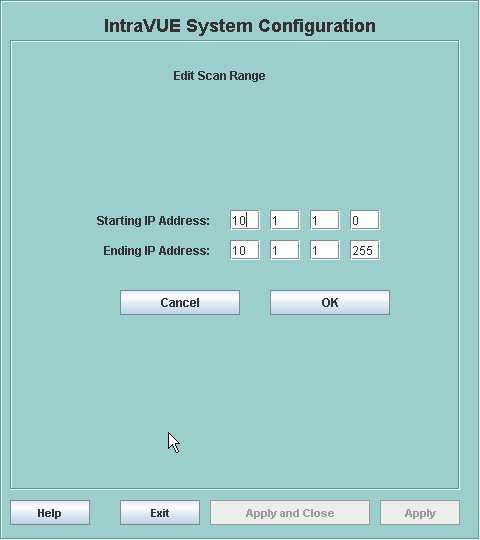
A scan range may be as little as one device by entering the same IP as the starting and ending address. This is done to add specific switches, routers, or devices to a scan range.
Example: Scan only 10.1.1.100
Starting IP Address 10.1.1.100
Ending IP Address 10.1.1.100
Example: Skip 10.1.1.100
Starting IP Address 10.1.1.0
Ending IP Address 10.1.1.99
Starting IP Address 10.1.1.101
Ending IP Address 10.1.1.255
Note: If your computer has multiple NIC cards, each NIC should be the top parent of its IntraVUE™ network.
If the switches for an IntraVUE™ network you are scanning are in a different network segment/VLAN, be sure to add those switches to the scan range so devices may be discovered at their correct positions.


