Export / Import
The Export / Import features are accessed from the Configure > Database Menu. This brings up a dialog which enables you to import data into or export data from IntraVUE.
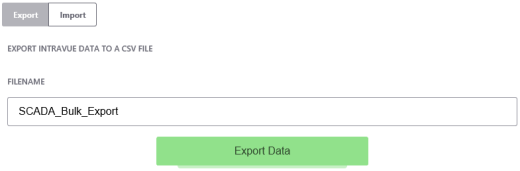
Export
If you select the Export button, a standard Windows file download dialog will ask if you want to save the file or open it. If Microsoft Excel or similar spreadsheet program is installed, you may open the file directly into that. Export files are saved in plain text, comma separated value (CSV) format.
If you select the Choose... button next to Import, a standard Windows File Save dialog will presented. Navigate to the file you want to import and select it.
Import
If you select the Import button, the file listed in the filename field will start to be imported. Import files have to be in plain text, comma separated value (CSV) format.
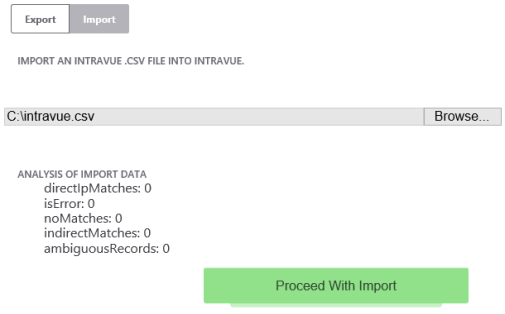
Data is primarily imported based on the IP address field of the saved file. This makes it possible to import data from files that have been saved from other IntraVUE™'s or from previous databases on the host computer.
If a match by IP address is not possible, IntraVUE™ tries to make a match based on the parent switch and switch port of a field.
Usually only fields for manually inserted devices connected to other manually inserted devices would have problems being imported.
You must select the Proceed With Import button to complete the process.
Spreadsheet Notes
When you look at the exported data in a spreadsheet program you will find many columns. There are 3 basic sections:
- Reference data
- Configuration data for each IntraVUE™ 'View'
- Configuration data from the device's General Tab
- When saving the file, use CSV as the type and use quotes as the field marker. Don't use quotes in any view names.
Although the export function outputs many columns, you may delete columns you are not interested in EXCEPT the ipAddres, ref, and parentRef columns. These are used during the import process. You may not change any values to the left of DeviceName. They are shown in the image below.
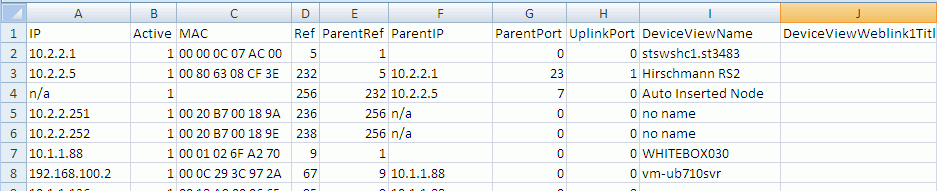
- IP - IP Address or n/a if the line represents an auto inserted node.
- Active - 1 if the device is currently connected.
- MAC - MAC Address.
- Ref - internal database reference number.
- ParentRef - internal database reference of the device's parent.
- ParentIP - The IP Address of the device's parent. This will be a switch, router, or the top parent of the IntraVUE™ network.
- ParentPort - The port number from the parent to the device.
- UlinkPort - If the parent is a switch, the uplink is the port leading back to the top parent, otherwise it is 0.
It is particularly useful to SORT the exported data by the ParentIP column and then by the ParentPort column. This will give you a list of all your devices arranged by the switch they are connected to, in port number sequence. This is very useful if you want to compare what IntraVUE™ says to what your documentation says.
The next section contains contains columns for names, weblinks, and images. There is one sub-section for each of the 6 views of IntraVUE™. Note there is no column for IP View Name because you can not change that.

- xxxViewName - The name to appear for this view.
- xxxViewWeblink1Title - name to appear to user in the browser.
- xxxViewWeblink1URL - url that will be called when the user clicks on the link.
- xxxViewWeblink2Title
- xxxViewWeblink2URL
- xxxViewIconImage - icon image to display for this view
- xxxViewThumbnailImage - thumbnail image to display for this view
The last section contains items from the Device Configuration General Tab.
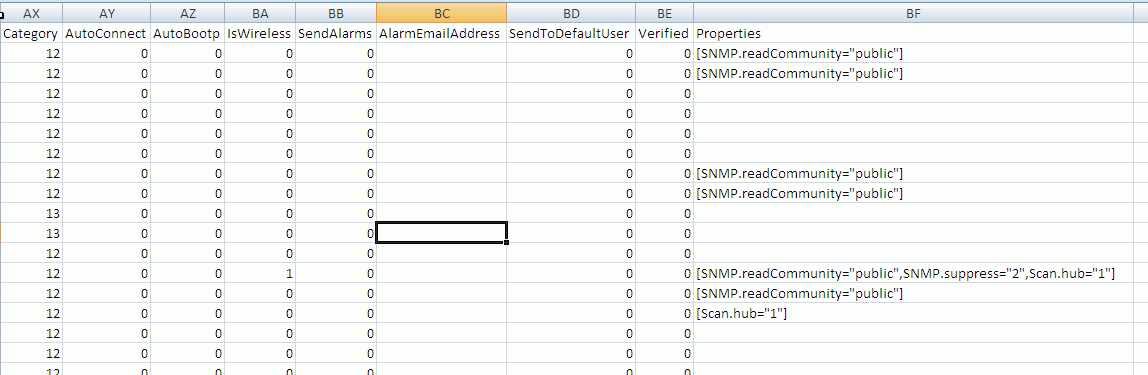
- Category
- Auto Connect
- AutoBootp
- IsWireless - this corresponds to the WAP checkbox.
- Send Alarms - to 'this' device's specific recepient.
- AlarmEmailAddress - email for 'this' device's specific recepient.
- SendToDefaultUser- to email alarm recepient in the System Configure Email tab.
- Verified - Admin Verified checkbox.
- Properties - An encapsulation of several items on the Device's General Tab. This column is not meant to be edited. It is meant to be copied from one device configured the way you want to another device without modification. This includes columns such as 'disable all snmp', 'ignore bridge mib', 'use snmp for mac', and snmp community.
See CSV Column Values for a list of available columns and values.


