Generate Support Archive
When you select this menu item from the Admin's System Menu > Configure > Advanced you may Upload or Download a Support Archive file. (There is also an option to use an alternate version to download an archive file.)
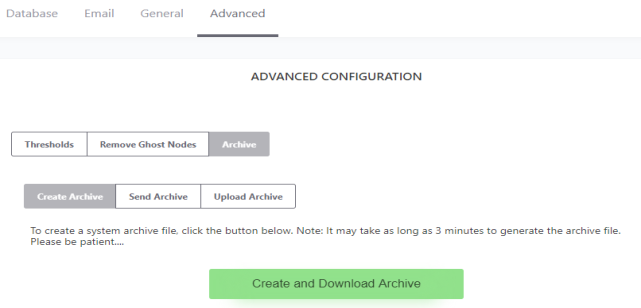
There are two main choices.
• Create Archive to user's computer
• Upload Previously Downloaded Support Archive
- When you click the Create and Download Archive button, a backup is then added to a zip folder having the file ending of 'zzz'. This is really a 'zip' file, but the extension name is changed so it can pass more easily through virus and email checking programs. To this zip file a number of other files are added. Some are configuration files and others are log files. These files provide technical support and others a more complete picture of IntraVUE.
- When all the files have been generated and stored in the zip file, the dialog will change to "Archive file created and downloaded" and a windows dialog will allow you to open or save the file. Select 'Save' and the next dialog will allow you to specify the folder of your choice. You many even rename the file if you like.
- The Upload Archive function is used to upload a previously downloaded archive that may contain modified files, such as trunkingdefs.txt or a backup saved on a different computer. If you select this button, you will be able to navigate to the archive file to upload on the IntraVUE system and then load the database (C:\intravue\dbbackup\*.dmp) file under the Configure > Database tab.
- The Send Archive function allows to upload a previously created IntraVUE archive file to create an analysis report that identifies potential issues in your network. Simply click on the link below that will open a new tab where you will have to login or sign up and follow the prompts to generate an analytics report. See Diagnostic Report Tool for IntraVUE™ 3 Databases


